Basic student profile
functions
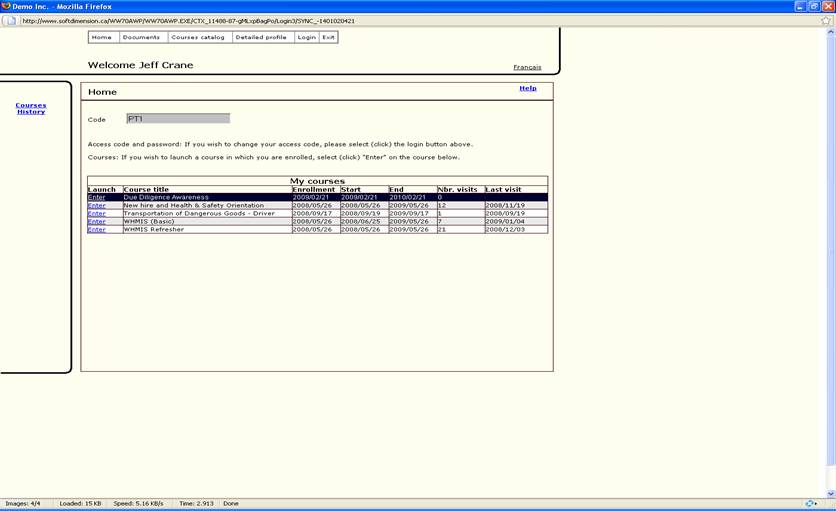
Home: To refresh your profile menu
Documents: It allows
you to access documents published for viewing. Sorted by categories or attached
to courses.
Just open the
button, select a category, click on the desired document and it will be
launched. The
same procedure applies for a document attached
to a course as long as your are enrolled in the course.
Courses
Catalog: List of courses available in the system. Some of the
courses allow self enrollment. Enrollment is done
by clicking on the house pictogram
Detailed profile: Allows you to change your personal information with
exception of your name (can only be changed by
your
manager). If you remove the e-mail address from the office e-mail box, you will
no longer be
notified of new courses or new documents.
Login: Area where
you can personalize your access codes
Courses History: Transcript of your courses
COURSES AND TESTS
To access a course: click on ENTER
in the desired course
This is the course dashboard
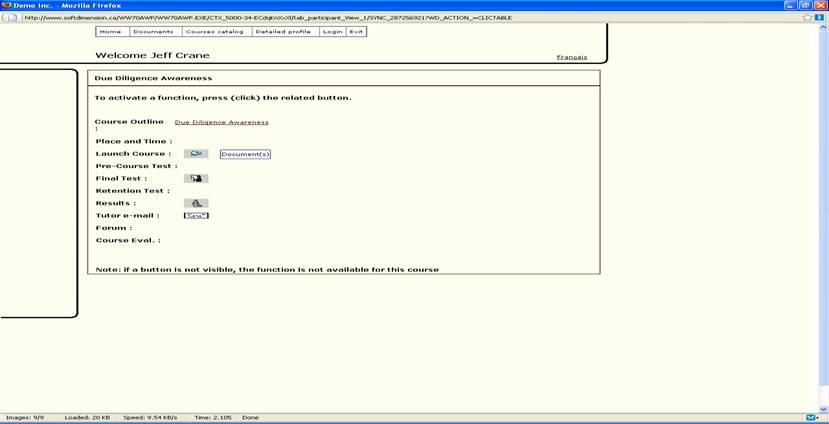
To launch the course: click on ![]() and follow through. If a green
and follow through. If a green ![]()
appears, use it to complete the launch of the
course.
Documents attached to courses:
If you see ![]() next to the
next to the ![]()
button, it means that an additional document
is
attached to the course and needs to be
seen. This may be from your employer or
from the course author.
Taking a test: There 2 kinds
of tests.
A)Built into the course and when selecting ![]() , you will be
, you will be
redirected back into the course to take test
or
B)Outside of the
course and when selecting ![]() , you
see
, you
see
this screen
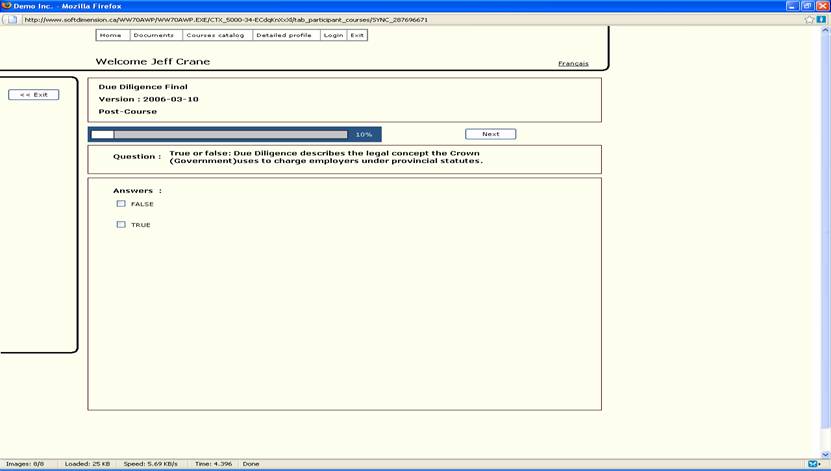
Test
procedures
![]() : this brings you
the next question upon completing your
: this brings you
the next question upon completing your
selection of an
answer for the current question.
![]() : this button in your test screen ( not the one at the top)
allows to suspend
: this button in your test screen ( not the one at the top)
allows to suspend
the test and continue later from where you left
or to abandon the test and
not save what you have done.
When using![]() , a
dialogue box will appear and ask if you want to
, a
dialogue box will appear and ask if you want to
save
or not what you have done will appear.
CRASHED
or DISCONNECTED: if this should
happen when taking a
test,
all you have to do is re-enter your
profile, go back to the course dashboard
and re-open your test.
Nothing has been lost. You will be
re-started where you left.
To reach us: if in
your course dashboard you see this ![]() , click on it and it will open your e-mail
program with our address in it so
, click on it and it will open your e-mail
program with our address in it so
that you can send us a comment or a request for help.